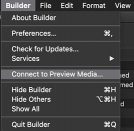If Builder NLE is on the same workstation or shared storage as the FCP X Library or Premiere Pro Project, it will automatically link to the media and play it, as long as it is a media format supported by AVFoundation. (See below for other media support.) If the Story Editor, Producer or other Builder users wants to work remotely, without access to the primary media pool, there are options.
The first option is to work without media. Once the XML has been imported and linked to the transcripts, the media is not necessary for metadata entry or story building. All features (other than media playback) function correctly and the edited story will link to the original media back in FCP X.
The second option is to work with proxy media. This can be the proxy media generated in Final Cut Pro X/Premiere Pro or it can be a custom proxy format (that the editor or assistant editor would create in Compressor or Adobe Media Encoder.
Builder NLE has a "Connect to Preview Media" option to link temporary media played by Builder during the story building process.
Under the Builder menu is an item called "Connect to Preview Media".
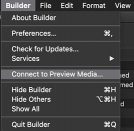
If you’ve got proxies in any supported format, in an external folder or in a Library bundle, you select that folder or Library bundle and it runs through the subfolders looking for .mov, .mp4 or m4a files that are different to the current filepath for the text range. Then based on looking for matching file names it will connect the text range’s audio and video to the new media instead of the original.
Since it’s looking for whatever.mov then it can be used for either Optimized media, or Proxy media, or anything you’ve generated out. The only criteria is it has to have a matching file name, and end in .mov, mp4, or m4a, which makes it pretty useful beyond just Proxies! Builder will happily work with audio only Preview Media.
IMPORTANT: For Multicam Clips create Proxies of the Clips that make up the Multicam. There is no media for a Multicam Clip, so Builder will look for Proxies with the same name as the individual Clips that make up the Multicam Clip.
The database hangs on to the location of the original assets though, so that if you get the document back and export to your NLE it will point to the clips that you imported from the original XML file. (If these have moved you can always relink in your NLE.)